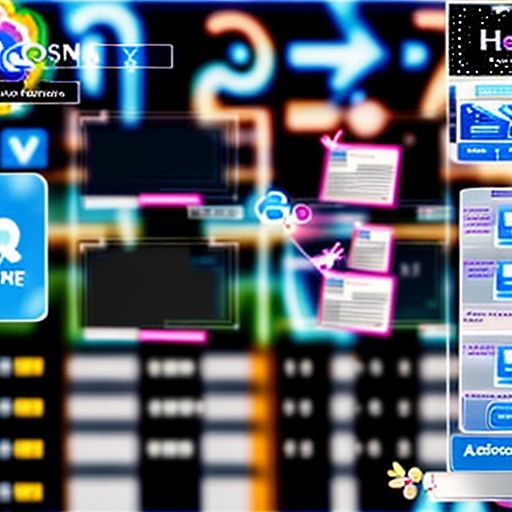Dealing with a stubborn Adobe Creative Cloud installation on your Mac? You’re not alone. Many macOS users find the uninstallation process surprisingly tricky. This guide will walk you through how to completely remove Adobe Creative Cloud and its associated files from your system, ensuring a clean slate.
Why Uninstall Creative Cloud Completely?
Before we dive in, you might wonder why a simple drag-and-drop to the Trash isn’t enough. Here are a few common reasons:
- Troubleshooting: If you’re experiencing issues with Creative Cloud or specific apps, a clean uninstall can often resolve them.
- Freeing Up Space: Creative Cloud can leave behind a surprising amount of data. A complete removal can reclaim valuable storage space.
- Switching Accounts: If you need to switch to a different Creative Cloud account, a thorough uninstall ensures a clean transition.
The Right Way to Uninstall Adobe Creative Cloud on macOS
Follow these steps to completely uninstall Creative Cloud and its components:
1. Sign Out of Creative Cloud
- Open the Creative Cloud desktop app.
- Click on your profile icon in the upper right corner.
- Select Sign out.
2. Run the Adobe Creative Cloud Uninstaller
- Download the official Adobe Creative Cloud Uninstaller from the Adobe website. (https://helpx.adobe.com/creative-cloud/help/uninstall-creative-cloud.html: https://helpx.adobe.com/creative-cloud/help/uninstall-creative-cloud.html)
- Open the downloaded file (it might be in your Downloads folder).
- Follow the on-screen instructions to complete the uninstallation process.
3. Remove Leftover Files (Important!)
Even after using the uninstaller, some residual files might remain. Here’s how to find and remove them:
- Open Finder and click on “Go” in the menu bar.
- Hold down the “Option” key, and you’ll see the “Library” folder appear. Click on it.
- Within the Library folder, search for and delete the following folders (if they exist):
- Application Support/Adobe
- Caches/Adobe
- Preferences/Adobe
4. Empty the Trash
- Right-click on the Trash icon in your dock and select “Empty Trash.”
You’re Done!
You have now successfully uninstalled Adobe Creative Cloud from your macOS device. If you ever decide to reinstall it, you can download the latest version from the Adobe website.
Pro Tip: Consider using a third-party uninstaller app for a more automated and thorough removal of applications on your Mac.
We hope this guide was helpful! If you have any questions or need further assistance, feel free to leave a comment below.